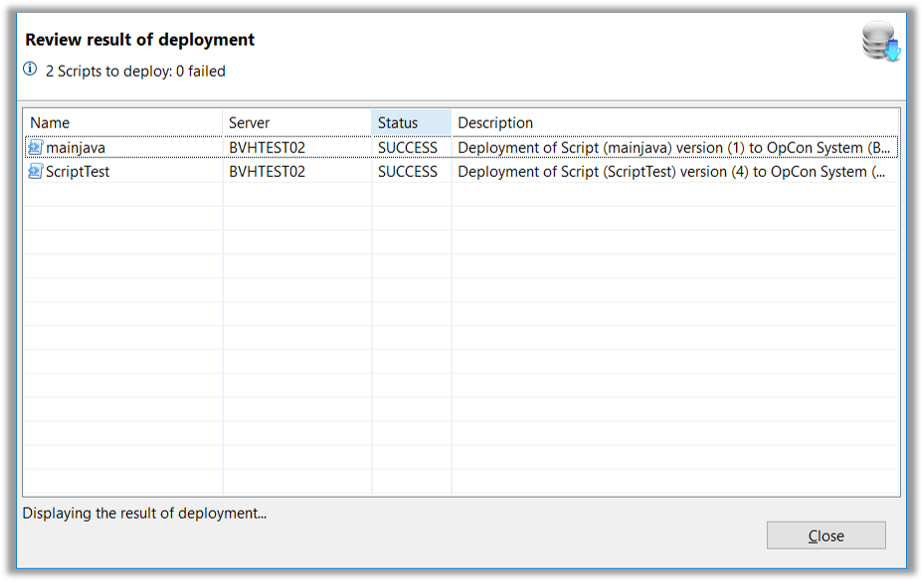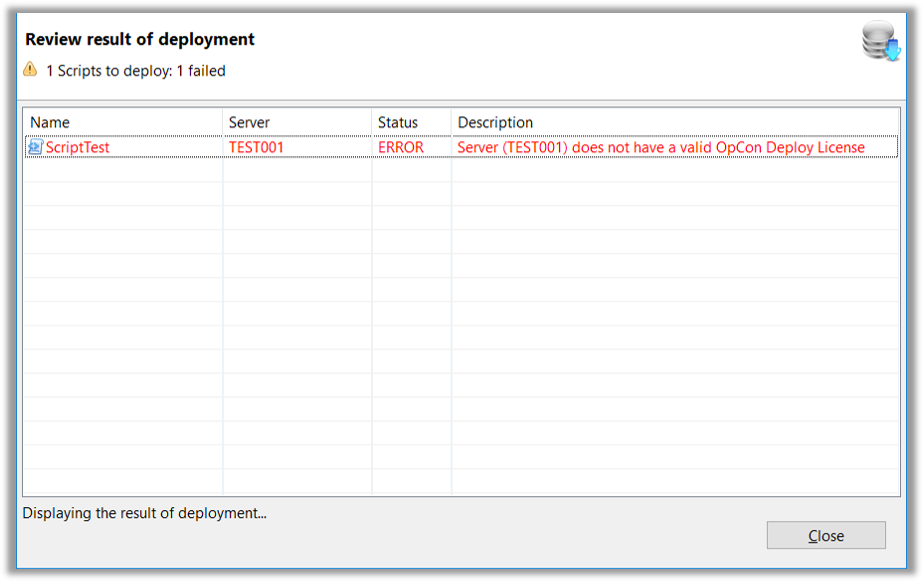Script Deploy Function
Overview
- Scripts are Deployed into the OpCon Script Repository of the selected OpCon System using the Script Deploy Function
Script Deploy
- During the Script Deploy Process a check is made for existing Script Information in the Repository:
- Script Type
- Script Runner
- Version
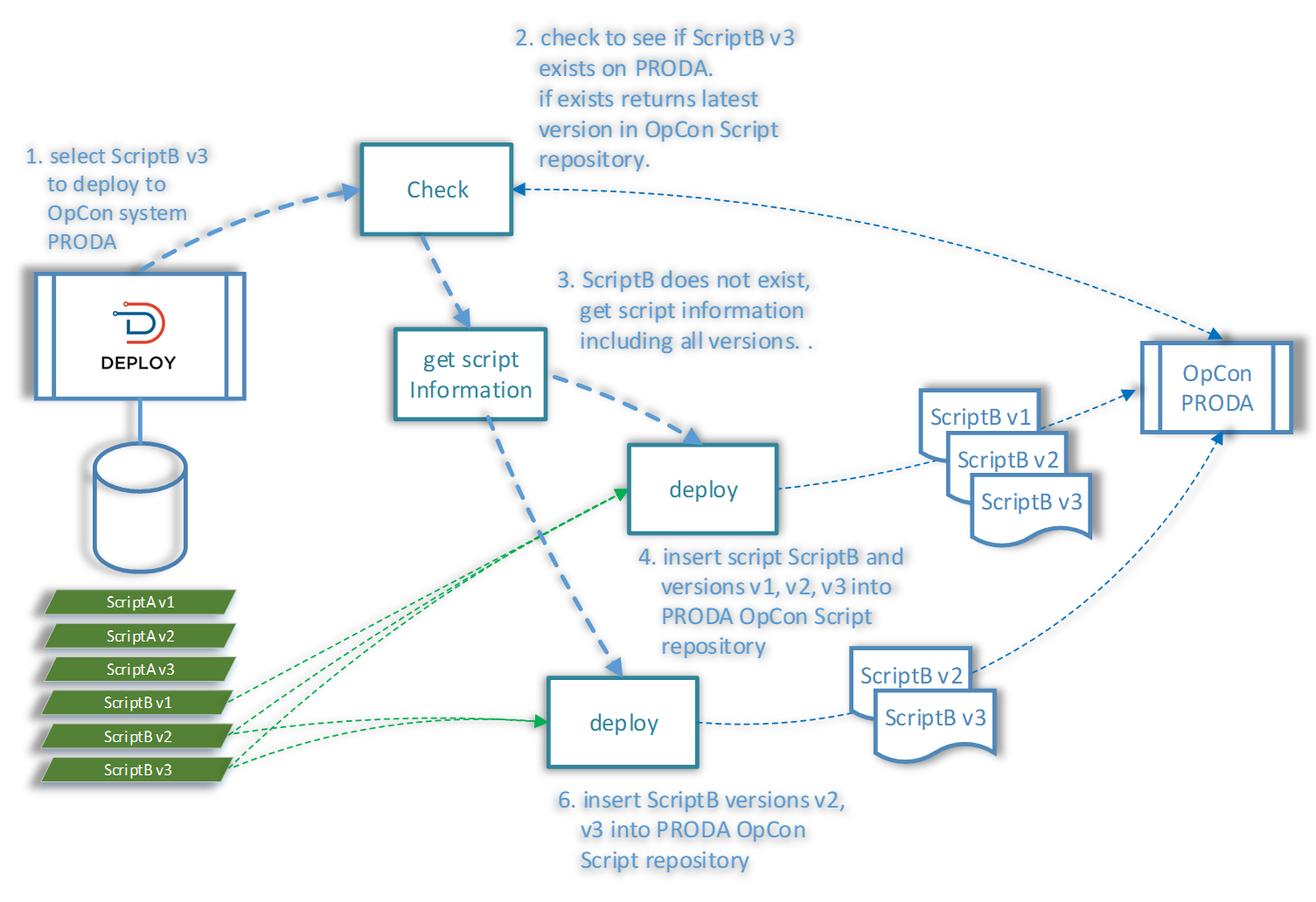
- The Deploy Process will stop if there is a Script Type mismatch
- If the Script exists, the Latest Version of the Script in the OpCon Script Repository is retrieved
- If the Script Version already exists in the OpCon Script Repository, a Script Match is performed by comparing the stored
MD5Hash Values- The Deploy function will stop if the Values do not match
- The Script Version is then inserted into the OpCon Script Repository along with any missing Versions
- This ensures that the Version Number of the Script is consistent
- (If Current Version is 5 and Latest Version in OpCon Script Repository is 3, then Versions 4 and 5 will be inserted)
- When the Deploy Icon has been selected, the 'Select Scripts' Dialog Screen appears
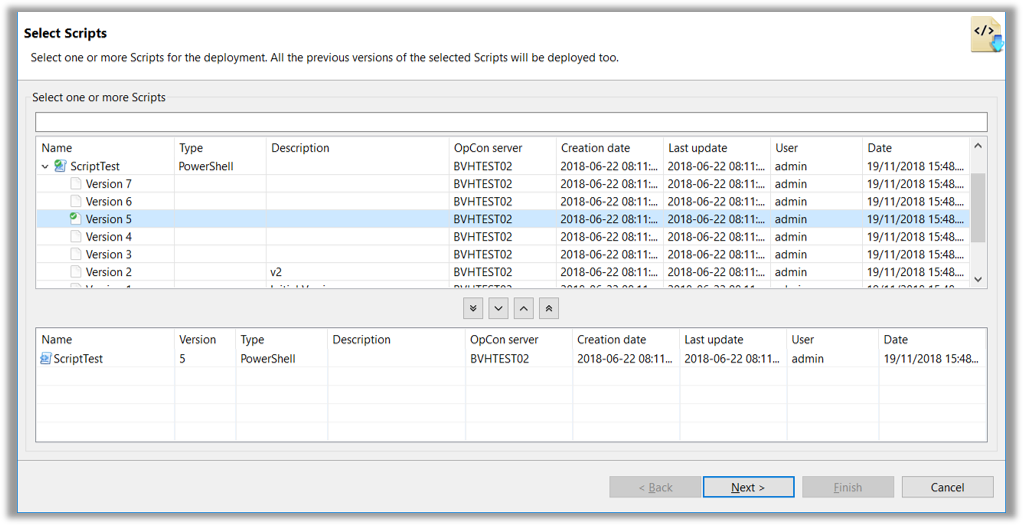
- The User can now select Scripts to Deploy
- It is possible to Deploy multiple Scripts
- Script Versions are included by adding the Definition in the lower box of the Dialog Screen.
The Up and Down Arrows between Dialog Boxes functions as specified below:
Single Down Adds Individual Scripts to the Lower Dialog Box
Single Up Removes Individual Scripts from the Lower Dialog Box
Double Down Adds All Selections to the Lower Dialog Box
Double Up Removes All Selections from the Lower Dialog Box
- Once Scripts have been selected, the Next Button will advance to the 'Select a Server' Dialog Screen
- The drop-down list will only present a list of OpCon Servers that are associated with the User's OpCon Deploy Role
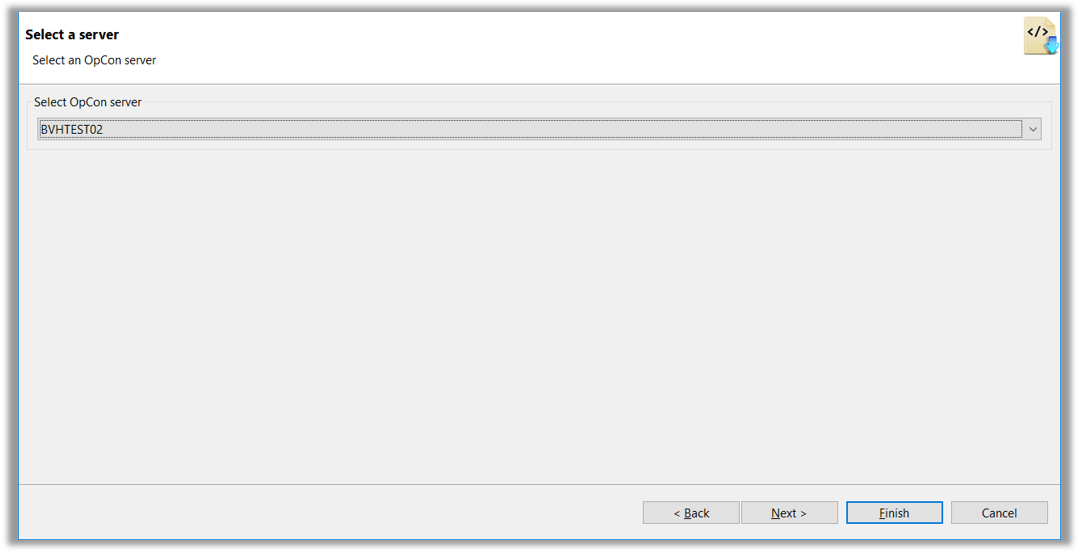
- When a Server has been selected, the Summary Dialog Screen will appear
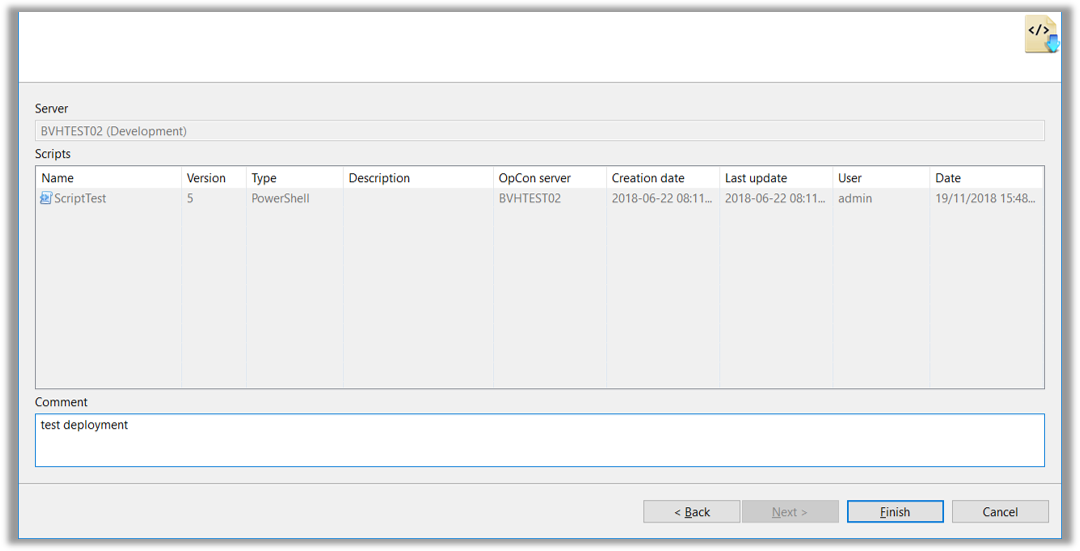
The User can enter a comment that will be saved with the Deployment Process
The Review result of deployment Dialog Screen provides the results of the Process